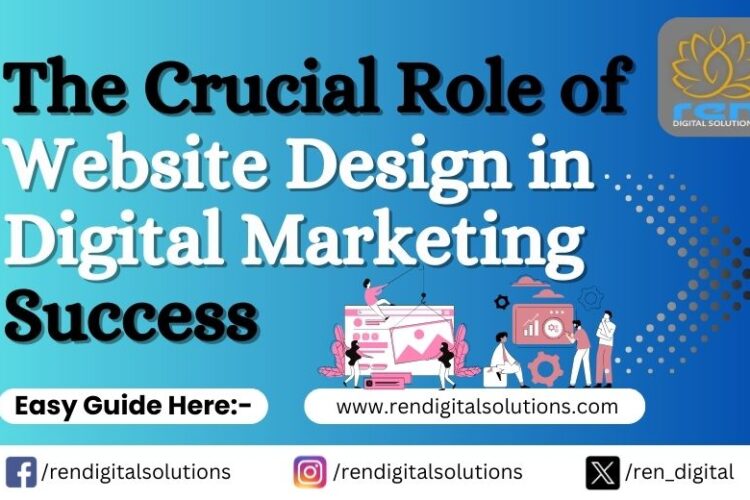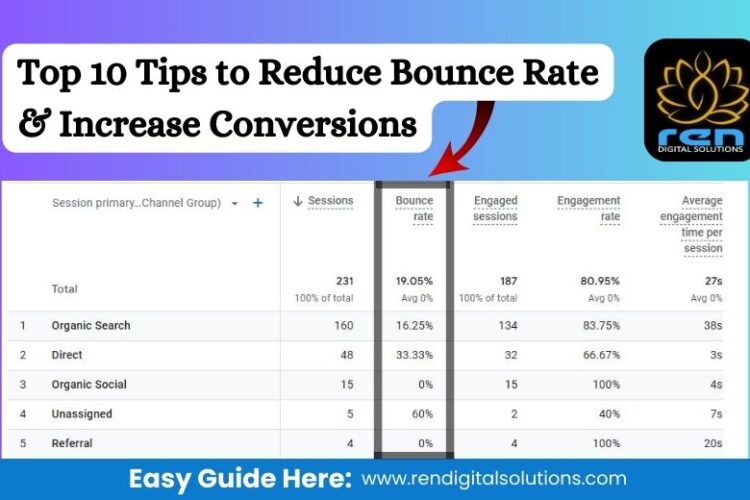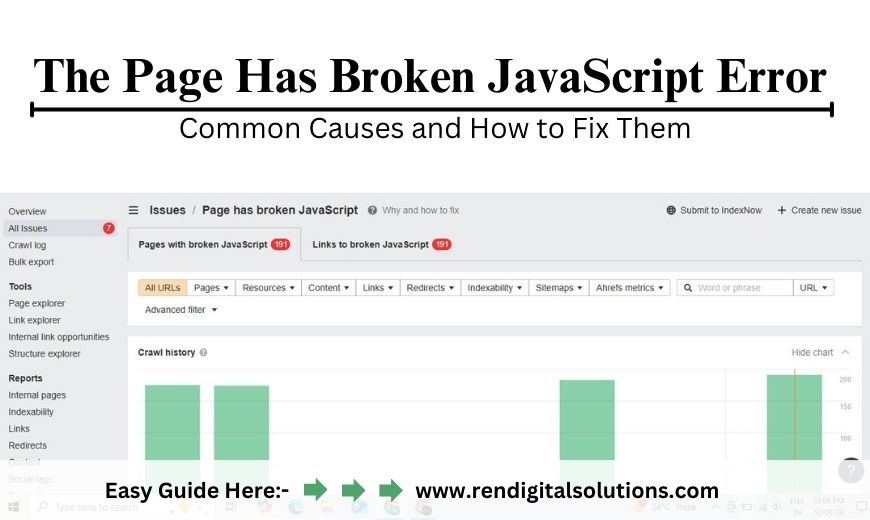
We’ve all been there: you visit a website, and instead of seeing the page load as expected, you’re met with the dreaded message: “The page has broken JavaScript.” For many users and developers, this can be a frustrating experience. Whether it’s a missing button, broken form, or an entire section of the website that isn’t loading, the “broken JavaScript” error is often at the heart of the issue. But don’t worry—this problem is not impossible to fix.
In this blog post, I’ll walk you through the common causes of the “Page Has Broken JavaScript” error and how to fix them. Whether you’re a developer troubleshooting an issue or a website owner trying to understand what’s going wrong, this guide will help you get back on track.
What is the “Page Has Broken JavaScript” Error?
First, let’s understand what we’re dealing with. JavaScript is a programming language that allows websites to add interactive elements like forms, buttons, and animations. When something goes wrong with the JavaScript code—be it a syntax error, compatibility problem, or conflict with other scripts—it can prevent the page from displaying or functioning properly. This leads to the “Page Has Broken JavaScript” error message.
While the error message itself may not give us many details, it typically signals that something is broken in the script, whether that’s an individual function or the entire JavaScript file. When this happens, essential elements on your site might stop working.
Common Causes of the “Page Has Broken JavaScript” Error
1. Syntax Errors in JavaScript Code
One of the simplest and most common reasons for JavaScript failures is syntax errors. These can be anything from a missing bracket or a forgotten comma to an improperly defined function. Even the smallest mistake can cause the browser to fail in reading and executing the code.
For example, imagine you have the following code:
javascript
Copy code
function showMessage() {
console.log(“Hello, World!”
}
If you forget the closing parenthesis on line 2, JavaScript won’t be able to parse it correctly, and it will break. In many cases, you won’t even see the result of the error until something on the page stops functioning—like a button or a popup.
2. Compatibility Issues with Browsers
Another common issue arises when your JavaScript relies on features that are only supported in certain browsers. If you’re using modern JavaScript features like arrow functions, async/await, or template literals, older browsers like Internet Explorer may not be able to handle them.
How to Fix It:
- Check your website on various browsers to confirm it functions properly across all platforms.
- Consider using polyfills to add support for newer JavaScript features in older browsers.
- Transpile your JavaScript using tools like Babel to ensure compatibility.
3. Broken External JavaScript Files
Many websites rely on external libraries and scripts to add functionality. Libraries like jQuery or Bootstrap are widely used to improve site design and interaction. However, if an external script fails to load due to a bad URL or network issue, the JavaScript on your page will break.
How to Fix It:
- Double-check the URL of the external JavaScript file. Make sure it’s correct.
- Ensure that the server hosting the script is up and running.
- If you’re relying on CDNs (Content Delivery Networks) for libraries, make sure they’re working as expected.
4. Script Conflicts
Another problem can arise if two different scripts on your site are trying to do the same thing—this is known as a script conflict. For example, two libraries might use the same function or variable name, leading one to overwrite the other. This can cause unpredictable behavior and, in some cases, a complete failure of the JavaScript code.
How to Fix It:
- Use namespacing to avoid function or variable conflicts between different scripts.
- Load libraries in the correct order. Some libraries, like jQuery, need to be loaded before others.
- Minimize the number of external scripts used on your site to avoid conflicts.
5. Missing DOM Elements
JavaScript interacts with the Document Object Model (DOM)—the structure of HTML elements on your page. If your JavaScript tries to access an element that doesn’t exist or is incorrectly referenced (due to a typo in an ID or class name), it will fail.
For instance, imagine the following code:
javascript
Copy code
document.getElementById(“submitButton”).addEventListener(“click”, function() {
alert(“Form Submitted!”);
});
If the element with the ID submitButton doesn’t exist in the HTML, the script will fail to add the event listener, and nothing will happen when the button is clicked.
How to Fix It:
- Ensure all the elements your JavaScript refers to are correctly defined and exist in the DOM.
- You can use conditional checks like if (document.getElementById(“submitButton”)) to avoid errors when elements are missing.
6. Asynchronous JavaScript Issues
Websites today often rely on AJAX (Asynchronous JavaScript and XML) to fetch data dynamically without refreshing the page. However, if something goes wrong with an asynchronous request—like a timeout or error in the response—it can break the JavaScript functionality.
How to Fix It:
- Ensure that your AJAX calls are properly handled, using Promises or async/await.
- Handle errors gracefully by adding error callbacks and fallbacks in case of network failure.
- Use console.log or browser developer tools to debug and track down issues with asynchronous requests.
7. JavaScript References and Undefined Variables
Sometimes, JavaScript fails simply because a function or variable is not properly defined or is being referenced before it’s initialized. For example, you might be trying to use a variable that hasn’t been declared yet.
javascript
Copy code
console.log(myVar);
If myVar hasn’t been defined, you’ll get an error.
How to Fix It:
- Always declare your variables and check that they’re defined before use.
- Use browser developer tools to debug and track undefined variables in your code.
How to Fix the “Page Has Broken JavaScript” Error
Now that we know what might be causing the issue, here are a few steps you can take to fix the broken JavaScript error:
- Use Developer Tools to Inspect the Error: Open your browser’s Developer Tools (usually by pressing F12 or Ctrl+Shift+I) and go to the Console tab. Any JavaScript errors will be logged here. Check the error message to see what’s causing the issue, and fix it accordingly.
- Validate Your Code: Tools like JSHint or ESLint can help you identify syntax errors in your JavaScript code before you even run it. They can be especially helpful for catching small mistakes that might cause a problem later on.
- Test Across Different Browsers: Always test your website across different browsers, devices, and network conditions. This will help you identify compatibility issues and optimize your website for the widest audience possible.
- Handle Errors Gracefully: Don’t let JavaScript errors bring down your entire site. Use try/catch blocks or fallbacks to ensure that if something goes wrong, it doesn’t crash the whole page.
Conclusion
In conclusion, JavaScript errors can significantly impact the performance and user experience of a website. By identifying common causes like syntax errors, browser compatibility issues, or script conflicts, and applying the right fixes, you can ensure your site functions seamlessly. Regular testing, debugging, and using tools like developer consoles can help prevent and resolve these issues effectively. At ren DIGITAL SOLUTIONS, we understand the importance of flawless website functionality. As the Best Website Development Company in Crossing Republik and the Best Website Designing Company in Ghaziabad, we specialize in delivering interactive, error-free websites tailored to your needs. Trust us to provide innovative solutions that enhance user experience and keep your website performing at its best.